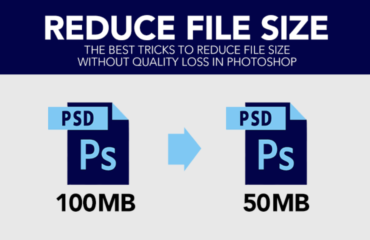Here I will discuss a quick and easy color correction process:
You know how essential the color combination is for any image to be popped. An image that is faded, blurry, or too dazzling is too much difficult to be taken to the color correction service. A proper combination of color among the various background objects can make your image magnificent and that’s why the color correction is too necessary.
Let’s discuss the process:
Open (Ctrl + O) or place (Ctrl + N) an image you want to edit color in Photoshop. For copying the image, unlock the layer by double-clicking on the layer. Before editing any image you should make it duplicate to regain in case of damage during edition.
Zoom the image you would like to correct color for a detailed view. Then take a new layer for appealing the effects related to color correction.
Take a new layer
Then select a gray color. Here, I discuss the process by using 50% gray color, but the ratio varies from image to image. Now press Ok. The gray color is applied to pick the color of the objects in the background.
Go to Edit > Fill > Use and select 50% gray. Then press OK.
Then from the Layer palette, click on ‘Blending mode’ and select the ‘Difference’ option from the drop-down.
Next, go to Adjustment Layer > Threshold > Threshold 20% or as you need.
Now take the Eyedropper tool. Pressing ‘Shift’, select the darkest point. You can see the anchor point holds there.
And then, go to the parent/1st layer >Adjustment Layer > Curves > Sample image to set the gray point tool.
Now click on the anchor point and see the changes.
Eventually, you’ll get the image color edited you wanted. Basically, to complete the whole color correction process skill, experience and professionalism are needed. An amateur hand can hardly do the process properly. However, if you try with commitment frequently, perfection must come.
Finally, thank you for reading the article. I hope this will be helpful for you.