Having to spend an entire day on editing can be draining and sap the enthusiasm out of your creative work.
Creating visually appealing and polished product images through perfect clipping paths and clean photos is crucial to capturing the attention and interest of potential customers, and ultimately driving sales. However, the sheer volume of products being launched every week can make manually editing clipping paths a tedious and time-intensive process, detracting from your ability to focus on core business activities.

Trust the pros at Clipping Path Source for your clipping path projects.
Maximize your time and budget by outsourcing even your most intricate clipping path projects to Clipping Path Source's team of seasoned experts. Enjoy fast and affordable image editing solutions, starting at an unbeatable $0.39 per image. With our professional touch, you can expect large batches of images edited to perfection in as little as 6 hours, freeing up your time and resources for other important tasks. Clipping Path Source. and experience the benefits of high-quality, hassle-free image editing services.
About path
Photoshop clipping path service
Introduction to Photoshop Clipping Path
Photoshop Clipping Path is a photo editing technique that involves defining a specific boundary around an object in an image and then separating it from its background. This technique allows you to isolate and manipulate a specific object, creating a transparent or custom background behind it. The result of this process is a high-quality, professional-looking image that can be used for a wide range of purposes, such as e-commerce, product photography, print advertising, and graphic design.
The Process of Creating a Clipping Path
The process of creating a clipping path involves selecting the object to be isolated, typically using the Pen tool in Adobe Photoshop. The designer then traces around the object, creating a vector path that defines the boundary of the object. The vector path is then used to separate the object from its background, creating a transparent or custom background behind the object.
Skill and Expertise in Clipping Path Services
Clipping Path Service is a highly skilled and technical process that requires a great deal of attention to detail and a solid understanding of image editing tools and techniques. The quality of a clipping path depends on the skill and experience of the graphic designer, as well as the complexity of the image. A simple object with straight lines and solid colors can be easily isolated with a basic clipping path, but a more complex image with curved lines, multiple layers, and intricate details will require a more advanced clipping path.
Outsourcing Clipping Path Services
There are a number of companies like CLIPPING PATH SOURCE that offer Clipping Path Services, which can be a cost-effective solution for businesses and individuals who need to isolate objects or remove backgrounds from images. These services are typically performed by experienced graphic designers who use advanced tools and techniques to create high-quality clipping paths quickly and efficiently.
Versatile Uses of Clipping Path Service
In addition to removing backgrounds, Clipping Path Service can be used for a variety of other purposes, such as changing the color or size of an object, manipulating its perspective, or adding a shadow or reflection to create a more dynamic image. With this versatile and essential tool, businesses and individuals can achieve professional-looking results and save time and resources compared to doing it themselves.
Conclusion: Professional Photo Editing with Clipping Path
In conclusion, Photoshop Clipping Path Service is a powerful photo editing technique that allows you to isolate and manipulate objects in an image, creating a transparent or custom background behind it. Whether you are an e-commerce retailer, product photographer, or graphic designer, this service can help you achieve professional-looking results and save time and resources.
Clipping path also called:
- Deep etching
- Cut-out photo
- Multi-clipping path
- Photo clipping
- Vector path
- Multiple paths
- etc

Clipping Path techniques are used in Photoshop to isolate a specific object or element from its background, and there are several different techniques that can be used to achieve this. Some of the most common clipping path techniques include:
- Basic Clipping Path: This technique involves using the Pen Tool in Photoshop to create a path around the object you want to isolate. The path is then used to mask the object and separate it from the background.
- Compound Clipping Path: This technique is used when you need to isolate multiple objects in a single image. A separate path is created around each object, and the paths are combined to create a compound path that isolates all of the objects.
- Alpha Channel Clipping Path: This technique involves using an alpha channel to create a mask for the object you want to isolate. The alpha channel is used to define the transparent areas of the image, and the object is separated from the background by using the mask.
- Magic Wand Clipping Path: This technique uses the Magic Wand tool in Photoshop to select areas of the image based on color or tone. The selection is then used to create a mask for the object you want to isolate.
- Lasso Tool Clipping Path: This technique involves using the Lasso tool in Photoshop to select the object you want to isolate. The selection is then used to create a mask for the object, separating it from the background.
These are just a few examples of the clipping path techniques that are commonly used in Photoshop. The specific technique used will depend on the complexity of the image, the number of objects that need to be isolated, and the desired outcome.
Clipping path is used when we want to remove the background of an image, isolate a specific object within an image, or change the background of an image. The clipping path technique involves drawing a path around the object to be isolated, cutting it out of the background, and creating a transparent or solid-colored background. Clipping path can be used for a variety of purposes, including:
- E-commerce product images: Clipping path is used to remove the background of product images and create a uniform background, making the products stand out and appear more appealing to potential customers.
- Advertising and marketing: Clipping path is used to create images for advertisements and marketing materials. The technique can be used to isolate objects and place them on a new background, making the image more visually appealing.
- Photography: Clipping path is used in photography to remove the background of images or isolate specific objects within an image. This technique is useful for creating composites, adjusting lighting, and other editing tasks.
- Web design: Clipping path is used to create images for websites, such as logos or banners. The technique can be used to remove the background of images, create transparent backgrounds, and add special effects.
- Print media: Clipping path is used in print media, such as magazines and brochures, to isolate objects and place them on a new background, or to remove unwanted elements from an image.
In summary, clipping path is a versatile image editing technique used in a variety of industries and applications and is especially useful when we want to remove the background of an image or isolate a specific object within an image.
Clipping path services are essential for many industries and individuals who need to create or edit images. Clipping path is a technique in image editing software that involves drawing a path or outline around an object, cutting it out of the background, and creating a transparent or white background. This technique is used to remove the background of an image, isolate objects, and change the background or add a new background.
Here are some industries and individuals who may need clipping path services:
E-commerce
Online stores need high-quality images of their products to showcase them effectively. Clipping path services are used to remove the background of product images and create a uniform background. This technique helps to make the products stand out and appear more appealing to potential customers.
Advertising
Advertising agencies and graphic designers use clipping path services to create advertisements for their clients. Clipping path services can be used to isolate objects and place them on a new background. This technique is used in print and digital media.
Photography
Professional photographers often need to remove the background of images or isolate objects. This can be useful for creating composites, adjusting lighting, and more. Clipping path services can help photographers save time and improve the quality of their images.
Fashion industry
The fashion industry uses clipping path services for product photography, catalogs, and online stores. Clipping path services are used to remove the background of images and create a uniform background. This technique can also be used to create mannequins or silhouettes.
Real estate
Real estate agents and property developers use clipping path services to showcase their properties. Clipping path services can be used to remove unwanted elements from the images, create uniform backgrounds, and add special effects.
Web design
Web designers use clipping path services to create images for websites. Clipping path services can be used to remove the background of images, create transparent backgrounds, and add special effects.
Print media
Clipping path services are used in print media such as magazines, newspapers, and brochures. This technique is used to isolate objects and place them on a new background. Clipping path services can also be used to remove unwanted elements from the images.
Film and video production
Clipping path services are used in film and video production to remove the background of green screen footage. This technique is used in special effects and post-production.
In conclusion, clipping path services are essential for many industries and individuals who need to create or edit images. This technique can be used to remove the background of images, isolate objects, and create special effects. Clipping path services can help businesses and individuals save time and improve the quality of their images.
Clipping path projects can differ in complexity, which can affect the rates for each project.
We strive to maintain pricing transparency and objectivity by utilizing standard pricing guidelines for each unique image, even if you choose to work with a different designer.
To provide an overview of how we price various clipping path projects, we consider factors such as the level of complexity and the amount of time required for completion.
Basic clipping path service: starts at $0.39

With a basic clipping path, you can manipulate the background of your image to suit your needs, whether it's creating a white background for e-commerce product listings or placing your subject in a different environment.
At Path, we prioritize quality by manually outlining each image, as relying solely on automation or AI can result in Photoshop errors and dissatisfied customers. Our team of expert graphic designers has the necessary skills and attention to detail to ensure that edited images look perfect.
- Simple jewelry (without chain)
- Simple shirt
- Vehicles
- Chair/table or single furniture items
- and many more
Simple clipping path service: starts a $0.49

A simple clipping path requires a bit more effort and time to create, particularly for objects with intricate edges and curves, such as a wine bottle or a car. Additionally, it is effective for removing the background of objects with empty spaces, such as the inside of a mug handle or the center of a ring or necklace.
At Path, we prioritize quality by manually outlining each image, as relying solely on automation or AI can result in Photoshop errors and dissatisfied customers. Our team of expert graphic designers has the necessary skills and attention to detail to ensure that edited images look perfect.
Medium clipping path service: starts a $0.50

A medium-level clipping path technique is a fitting choice when dealing with objects that have complex and intricate edges, which demand a greater level of attention to detail. In such cases, multiple paths are created and merged to achieve a seamless final result. Examples of such objects include those with intricate shapes, such as a bouquet of flowers or a piece of jewelry with finely-detailed designs.
- Simple jewelry items with simple chains
- Handbags with simple chain
- Vehicles
- Single furniture items
- and many more
Complex clipping path service: starts at $3.99

When it comes to objects with highly complex edges, multiple cut-outs, or varying levels of transparency, a complex clipping path is the most sophisticated and advanced method available. This technique requires a significant amount of skill and expertise, as it involves working with objects that have intricate shapes, multiple holes, or even multiple distinct elements. Due to the intricate nature of this process, creating a complex clipping path is an incredibly time-consuming and challenging task that demands a high level of precision and attention to detail. Only skilled professionals with advanced technical proficiency can execute this technique with the required level of accuracy and finesse.
More complex clipping path service: starts at $6.99

More complex clipping paths are a highly specialized technique that is reserved for objects with incredibly intricate or irregular edges, multiple cut-outs, and transparent or semi-transparent elements. This technique requires a high level of skill and technical proficiency, and it can take several hours or even days to complete, depending on the complexity of the object.
In most cases, objects that require more complex clipping paths include those with highly detailed or irregular edges, like trees, fur, or hair. Other examples of objects that may require this technique are those with multiple cut-outs, such as a necklace with a pendant or a bicycle wheel.
Super complex clipping path service: starts at $6.99

In some cases, an object's edges are so intricate that even multiple or complex clipping paths are insufficient. The use of super complex clipping paths, involving three to four techniques, is necessary for achieving a natural look for challenging product images. Professionals may also use a combination of clipping paths and image masking. This demanding technique requires advanced skills, specialized tools, and software, and is a crucial skill in industries like advertising, e-commerce, and graphic design.
Any more questions?
Photoshop Clipping Path is a photo editing technique that involves defining a specific boundary around an object in an image and then separating it from its background. This technique allows you to isolate and manipulate a specific object, creating a transparent or custom background behind it. The result of this process is a high-quality, professional-looking image that can be used for a wide range of purposes, such as e-commerce, product photography, print advertising, and graphic design.
The process of creating a clipping path involves selecting the object to be isolated, typically using the Pen tool in Adobe Photoshop. The designer then traces around the object, creating a vector path that defines the boundary of the object. The vector path is then used to separate the object from its background, creating a transparent or custom background behind the object.
Clipping Path Service is a highly skilled and technical process that requires a great deal of attention to detail and a solid understanding of image editing tools and techniques. The quality of a clipping path depends on the skill and experience of the graphic designer, as well as the complexity of the image. A simple object with straight lines and solid colors can be easily isolated with a basic clipping path, but a more complex image with curved lines, multiple layers, and intricate details will require a more advanced clipping path.
There are a number of companies like CLIPPING PATH SOURCE that offer Clipping Path Services, which can be a cost-effective solution for businesses and individuals who need to isolate objects or remove backgrounds from images. These services are typically performed by experienced graphic designers who use advanced tools and techniques to create high-quality clipping paths quickly and efficiently.
In addition to removing backgrounds, Clipping Path Service can be used for a variety of other purposes, such as changing the color or size of an object, manipulating its perspective, or adding a shadow or reflection to create a more dynamic image. With this versatile and essential tool, businesses and individuals can achieve professional-looking results and save time and resources compared to doing it themselves.
In conclusion, Photoshop Clipping Path Service is a powerful photo editing technique that allows you to isolate and manipulate objects in an image, creating a transparent or custom background behind it. Whether you are an e-commerce retailer, product photographer, or graphic designer, this service can help you achieve professional-looking results and save time and resources.
Clipping path also called:
- Deep etching
- Cut-out photo
- Multi-clipping path
- Photo clipping
- Vector path
- Multiple paths
- etc

Clipping Path techniques are used in Photoshop to isolate a specific object or element from its background, and there are several different techniques that can be used to achieve this. Some of the most common clipping path techniques include:
- Basic Clipping Path: This technique involves using the Pen Tool in Photoshop to create a path around the object you want to isolate. The path is then used to mask the object and separate it from the background.
- Compound Clipping Path: This technique is used when you need to isolate multiple objects in a single image. A separate path is created around each object, and the paths are combined to create a compound path that isolates all of the objects.
- Alpha Channel Clipping Path: This technique involves using an alpha channel to create a mask for the object you want to isolate. The alpha channel is used to define the transparent areas of the image, and the object is separated from the background by using the mask.
- Magic Wand Clipping Path: This technique uses the Magic Wand tool in Photoshop to select areas of the image based on color or tone. The selection is then used to create a mask for the object you want to isolate.
- Lasso Tool Clipping Path: This technique involves using the Lasso tool in Photoshop to select the object you want to isolate. The selection is then used to create a mask for the object, separating it from the background.
These are just a few examples of the clipping path techniques that are commonly used in Photoshop. The specific technique used will depend on the complexity of the image, the number of objects that need to be isolated, and the desired outcome.
Clipping path is used when we want to remove the background of an image, isolate a specific object within an image, or change the background of an image. The clipping path technique involves drawing a path around the object to be isolated, cutting it out of the background, and creating a transparent or solid-colored background. Clipping path can be used for a variety of purposes, including:
- E-commerce product images: Clipping path is used to remove the background of product images and create a uniform background, making the products stand out and appear more appealing to potential customers.
- Advertising and marketing: Clipping path is used to create images for advertisements and marketing materials. The technique can be used to isolate objects and place them on a new background, making the image more visually appealing.
- Photography: Clipping path is used in photography to remove the background of images or isolate specific objects within an image. This technique is useful for creating composites, adjusting lighting, and other editing tasks.
- Web design: Clipping path is used to create images for websites, such as logos or banners. The technique can be used to remove the background of images, create transparent backgrounds, and add special effects.
- Print media: Clipping path is used in print media, such as magazines and brochures, to isolate objects and place them on a new background, or to remove unwanted elements from an image.
In summary, clipping path is a versatile image editing technique used in a variety of industries and applications and is especially useful when we want to remove the background of an image or isolate a specific object within an image.
Clipping path services are essential for many industries and individuals who need to create or edit images. Clipping path is a technique in image editing software that involves drawing a path or outline around an object, cutting it out of the background, and creating a transparent or white background. This technique is used to remove the background of an image, isolate objects, and change the background or add a new background.
Here are some industries and individuals who may need clipping path services:
E-commerce
Online stores need high-quality images of their products to showcase them effectively. Clipping path services are used to remove the background of product images and create a uniform background. This technique helps to make the products stand out and appear more appealing to potential customers.
Advertising
Advertising agencies and graphic designers use clipping path services to create advertisements for their clients. Clipping path services can be used to isolate objects and place them on a new background. This technique is used in print and digital media.
Photography
Professional photographers often need to remove the background of images or isolate objects. This can be useful for creating composites, adjusting lighting, and more. Clipping path services can help photographers save time and improve the quality of their images.
Fashion industry
The fashion industry uses clipping path services for product photography, catalogs, and online stores. Clipping path services are used to remove the background of images and create a uniform background. This technique can also be used to create mannequins or silhouettes.
Real estate
Real estate agents and property developers use clipping path services to showcase their properties. Clipping path services can be used to remove unwanted elements from the images, create uniform backgrounds, and add special effects.
Web design
Web designers use clipping path services to create images for websites. Clipping path services can be used to remove the background of images, create transparent backgrounds, and add special effects.
Print media
Clipping path services are used in print media such as magazines, newspapers, and brochures. This technique is used to isolate objects and place them on a new background. Clipping path services can also be used to remove unwanted elements from the images.
Film and video production
Clipping path services are used in film and video production to remove the background of green screen footage. This technique is used in special effects and post-production.
In conclusion, clipping path services are essential for many industries and individuals who need to create or edit images. This technique can be used to remove the background of images, isolate objects, and create special effects. Clipping path services can help businesses and individuals save time and improve the quality of their images.
Clipping path projects can differ in complexity, which can affect the rates for each project.
We strive to maintain pricing transparency and objectivity by utilizing standard pricing guidelines for each unique image, even if you choose to work with a different designer.
To provide an overview of how we price various clipping path projects, we consider factors such as the level of complexity and the amount of time required for completion.
Basic clipping path service: starts at 39¢

With a basic clipping path, you can manipulate the background of your image to suit your needs, whether it's creating a white background for e-commerce product listings or placing your subject in a different environment.
At Path, we prioritize quality by manually outlining each image, as relying solely on automation or AI can result in Photoshop errors and dissatisfied customers. Our team of expert graphic designers has the necessary skills and attention to detail to ensure that edited images look perfect.
- Simple jewelry (without chain)
- Simple shirt
- Vehicles
- Chair/table or single furniture items
- and many more
Simple clipping path service: starts a 49¢

A simple clipping path requires a bit more effort and time to create, particularly for objects with intricate edges and curves, such as a wine bottle or a car. Additionally, it is effective for removing the background of objects with empty spaces, such as the inside of a mug handle or the center of a ring or necklace.
At Path, we prioritize quality by manually outlining each image, as relying solely on automation or AI can result in Photoshop errors and dissatisfied customers. Our team of expert graphic designers has the necessary skills and attention to detail to ensure that edited images look perfect.
Medium clipping path service: starts a $1.50

A medium-level clipping path technique is a fitting choice when dealing with objects that have complex and intricate edges, which demand a greater level of attention to detail. In such cases, multiple paths are created and merged to achieve a seamless final result. Examples of such objects include those with intricate shapes, such as a bouquet of flowers or a piece of jewelry with finely-detailed designs.
- Simple jewelry (without chain)
- Simple shirt
- Vehicles
- Chair/table or single furniture items
- and many more
Complex clipping path service: starts at $3.99

When it comes to objects with highly complex edges, multiple cut-outs, or varying levels of transparency, a complex clipping path is the most sophisticated and advanced method available. This technique requires a significant amount of skill and expertise, as it involves working with objects that have intricate shapes, multiple holes, or even multiple distinct elements. Due to the intricate nature of this process, creating a complex clipping path is an incredibly time-consuming and challenging task that demands a high level of precision and attention to detail. Only skilled professionals with advanced technical proficiency can execute this technique with the required level of accuracy and finesse.
More complex clipping path service: starts at $6.99

More complex clipping paths are a highly specialized technique that is reserved for objects with incredibly intricate or irregular edges, multiple cut-outs, and transparent or semi-transparent elements. This technique requires a high level of skill and technical proficiency, and it can take several hours or even days to complete, depending on the complexity of the object.
In most cases, objects that require more complex clipping paths include those with highly detailed or irregular edges, like trees, fur, or hair. Other examples of objects that may require this technique are those with multiple cut-outs, such as a necklace with a pendant or a bicycle wheel.
Super complex clipping path service: starts at $6.99

In some cases, an object's edges are so intricate that even multiple or complex clipping paths are insufficient. The use of super complex clipping paths, involving three to four techniques, is necessary for achieving a natural look for challenging product images. Professionals may also use a combination of clipping paths and image masking. This demanding technique requires advanced skills, specialized tools, and software, and is a crucial skill in industries like advertising, e-commerce, and graphic design.

How we can create a Clipping Path using Photoshop?
In photoshop, creating a clipping path around the edges of the required product photo is quite a simple and easy task. But this simple task is a very time-consuming, irritating, and laborious job. This laborious job is being done by our expert hands very precisely and within a very short time.
We draw a clipping path to isolate an object/product from a raw image using the pen tool in Photoshop. But we always use the tool manually to make the edges more precise and accurate. Most importantly, we never use magic tools to draw a path of any object. Here is how we usually create a path around an object, please have a look -
1st step
After opening Photoshop Software, in the toolbox, you will find a tool on the left named pen tool.
Open the picture from your desktop with which you want to practice making the clipping path for the first time. (shortcut on the keyboard: Ctrl or Cmd + “P”) (Picture shown on the right)
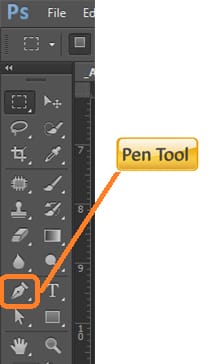
2nd step
Then click on the edge of the image with the right button of the mouse, release the button, and again click on the right button at a certain distance of the edge from the first anchor. This time you have to hold and drag your mouse pointer. Once you find the outline exactly on the edge you wanted to cut out, and then release the right button again. Continue doing this again and again until you reach the point from where you started your path. Then click on that anchor and complete the path. In this process, you are done with only the outline path.

3rd step
After that, you have to find out the gaps very carefully and draw a path within the image. Draw a clipping path like the way you have done in the 2nd step. Find each and every gap lying on the image and draw a clipping path on the gap. Continue making clipping on every gap.
At the end of this process, you are now done with a clipping path to remove the background from the required product.
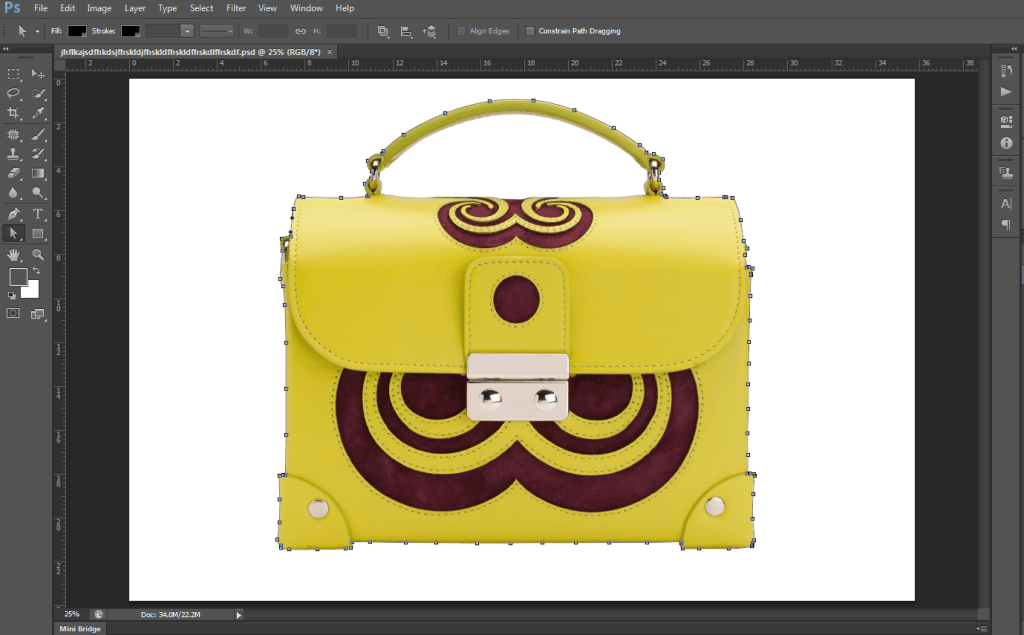
4th step
Let’s see how to apply a clipping path to an image: Once you finish drawing the clipping path all around the image, the next you need to apply the clipping path on the image to get the background removed from the wanted product/image/object. To apply the clipping path, got the “Window” option located top of the page and there you will find an option named “Paths”. Select this and you will find the path you just created at the edge of the product. There you will find the path named “Work Path”. Click on “Work Path” and give it a new name. In this step, your clipping path will be saved. The image is shown below.
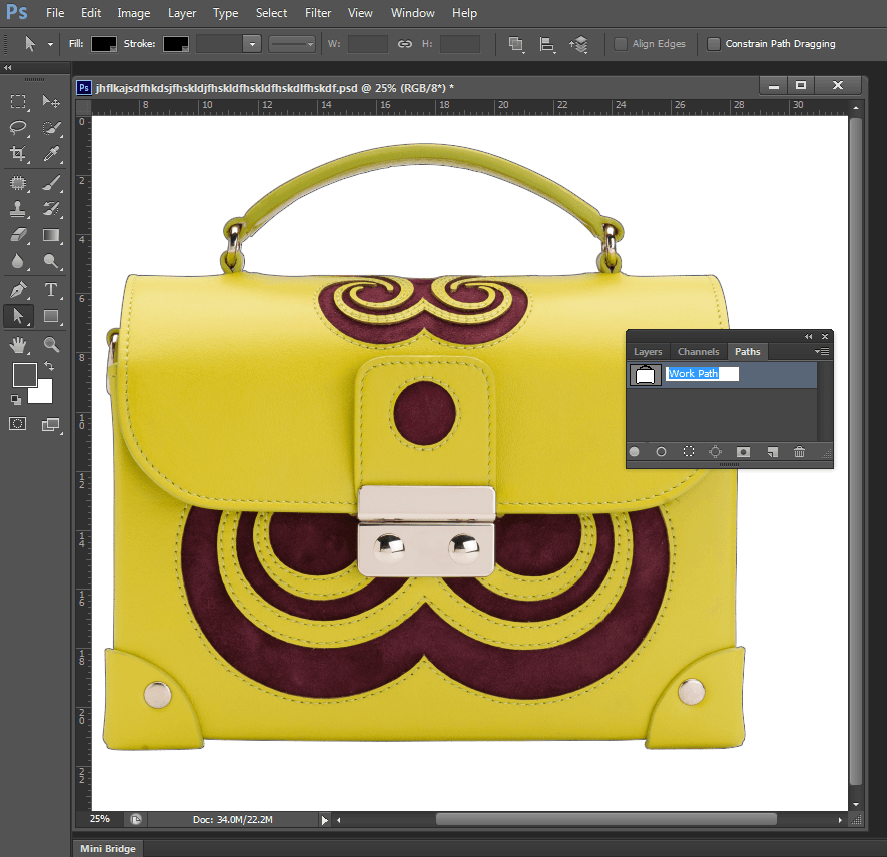
5th step
final step
- In this step, you are going to remove the background. To do so, bring the “Paths” and “Layer” palette from the “Window” menu.
- Select the path by pressing and holding the Control key, then click on the path that lies on the palette.
- Come back to the “Layer” palette then press and hold the Command/Control key + “J” key on your keyboard. In this way, you will find a new layer bearing the object you needed.
- Turn the background layer off and find the main image with a transparent background. Like the image shown below.
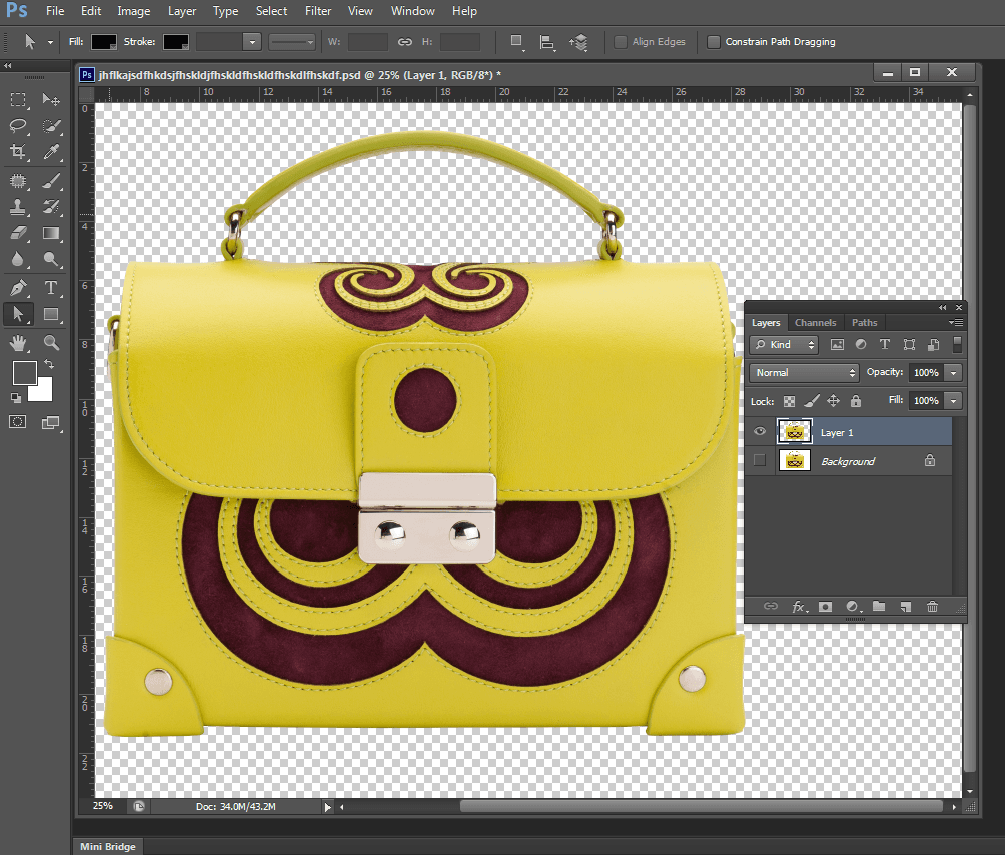
This is how we draw a path using Photoshop Pen Tool.
How it works

Quote request
Request a quote for the images you need to be edited — we’ll get back to you instantly

Quote request
Request a quote for the images you need to be edited — we’ll get back to you instantly

Approve the quote
Approve your quote and give us the green light to get started

Approve the quote
Approve your quote and give us the green light to get started

Upload
Upload your images, and then let us do the rest

Upload
Upload your images, and then let us do the rest

Why do e-commerce entrepreneurs and photographers outsource their clipping path projects to Clipping Path Source?
Clipping path projects can be time-consuming and require a high level of skill and expertise. E-commerce entrepreneurs and photographers understand the value of their time and skills, and recognize that outsourcing their clipping path projects to Clipping Tools.com can save them both. With our team of experienced professionals, you can trust that your images will be edited with the highest level of quality and precision, while you focus on other important aspects of your business. Our fast turnaround times and competitive pricing make it easy to get the results you need, without breaking the bank. Choose Clipping Tools.com for your clipping path projects and experience the benefits of working with a reliable and trusted partner.
15321
Clients trust us with their image edits
15321
Clients trust us with their image edits
10000
Images are being edited per day
10000
Images are being edited per day