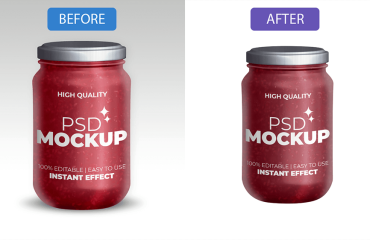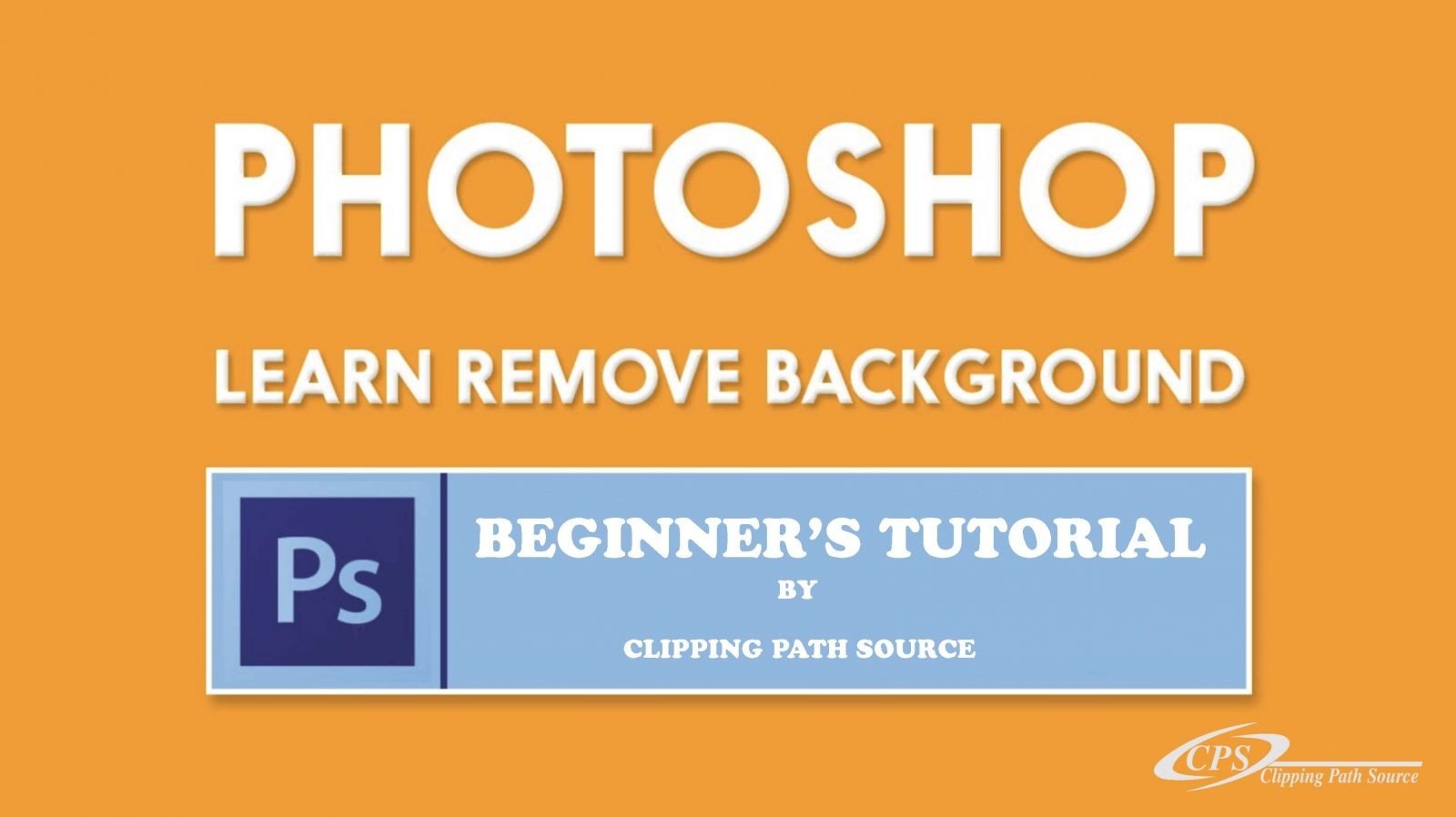
If you are one who is a professional photographer, a seller on an e-commerce website, or a graphic designer, you will obviously need photo editing software to create a professional photographer where you may have to remove the original background of a photo and add new background. However, you may face problems while adjusting the area nearby your hair which can irritate you sometimes. So, in this article, we are going to cover those topics and will show you the step-by-step process of removing the background from an image in Photoshop. So, let us begin:
Erasing tool
Editing software such as Photoshop will help you by providing various tricks for removing the background from the photo. If you want to go for a simple background, you can use a tool named standard magic wand for selecting and deleting the background. But if you want to delete a complex background, you have to use a tool named background eraser. This tool helps in putting the color at the brush and deleting the original pixel color of the image.
- Select an image that you want to edit and then open the photo in photoshop.
- In the next step, you need to select the background eraser tool. For this, you have to click as well as hold the eraser for revealing it.
- From the toolbar which is located at the top of the screen choose the hard brush and round brush. You can even resize the brush by using the square bracket key.
- In the next step, drag the brush onto the background of the photo and then start erasing the original background. There will be a brush-shaped circle that has crosshairs. It will display the hotspot and remove the color. At the time of erasing you have to zoom out on the area that you want to erase. But make sure that you need to adjust the size of the brush from time to time according to the area.
- The background eraser tool also helps in managing the imperfection which is really invisible. Just you need to do is adjust the sampling limit.
- Many of us make mistakes while erasing the background for the first time. So in such cases, masking will help a lot. Masking will help in removing the background according to the edges.
So, these are some of the points which are the basic thing about removing the background in photoshop. However, there are various ways of removing backgrounds in photoshop. If you are passionate about editing in photoshop, then this article is definitely for you. Once you become familiar with photoshop then it will certainly become your most useful software of yours. You can also say this is another way to redesign your imperfect image and adds to it a magical touch. We hope that this article has helped you out to some extent. If you have any queries regarding this, then you can write in the comment section below.